Screenshots from Feb 26/27 - 2004.
Overview (note the green entry showing that the mob has a mobprog and gray meaning it's unused in resets). Also note the inline table editor, and the tighter settings tab leaving more space for the important areas (compare to an old screenshot of the main window far below)
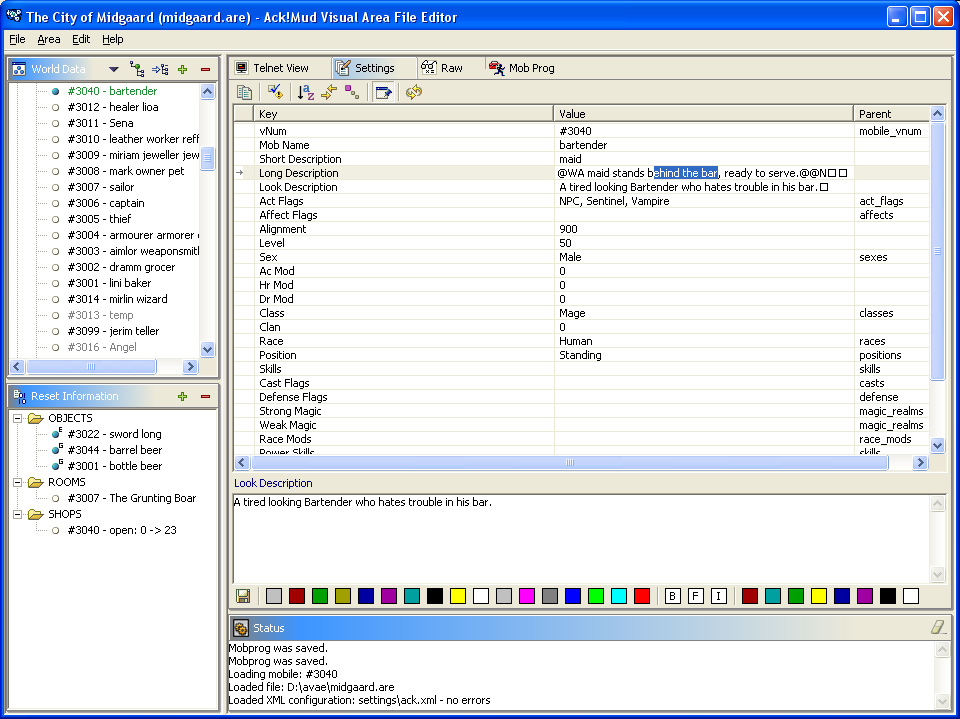
Mobprog pane (some overall changes, such as toolbar, colors, etc)

Edit Menu

File menu now has last 4 opened files listed
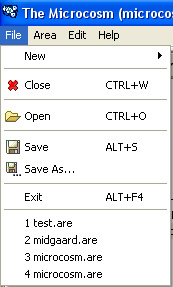
Closer look at the change of color in the tree when a mob has a mobprog set (easier to find them). Gray means the object is unused reset-wise
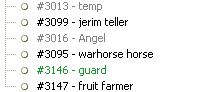
The create object range dialog, it goes deeper than that obviously depending on what you pick
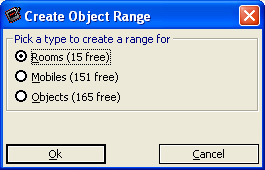
The patcher now runs automatically at every start of AVAE (if you're connected to internet)
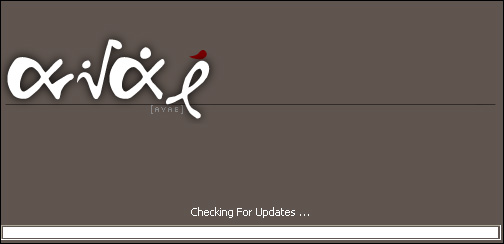
Some icon changes on the toolbar

Old Screenshots - Oct 14, 2003.
The mobprog box:

The mobprog error table:

Screenshot on Oct 6 - 2003.
The auto patcher menu.
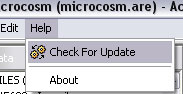
The new code assist agent.

Another one

Screenshot on Oct 1 - 2003. Taken on Win 2000 Pro.

Tooltip now shows whole entry of table row.
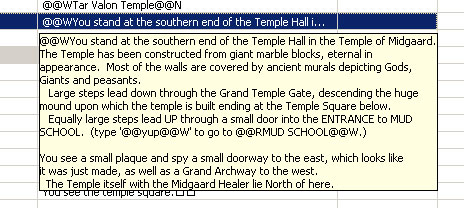
Screenshot of the Shop window.

View of right click menu for an item in the top left tree.

View of the top menu bar dropped down.

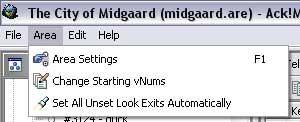
Doubleclicking a value0-9 for a object type that exists in the XML opens up an easy-to-pick popup box.

XML screenshot of the item info code for weapons. Note that parent for Value3 is "weapon_types"

And the "Weapon_types" list is defined as follows

OLD SCREENSHOTS (June 30 - 2003):
Editing a room, and clicking an exit, highlights the target room in the top left tree. Also note the color buttons for easy color-picking. Colors on the left are foreground, then there's bold, flashing, inverse, and colors on the right are background colors. The telnetview tab handles pretty much all colors except flashing.

Modifying an exit between two rooms.
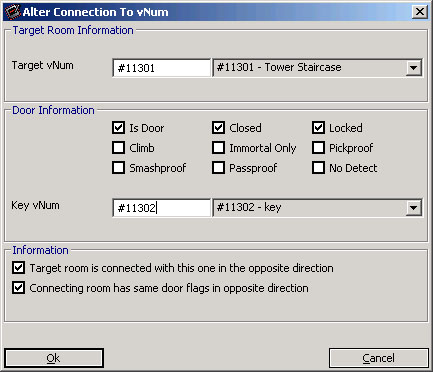
Editing extra descriptions for Objects or Rooms is dead easy.

Editing Object affects isn't much harder.
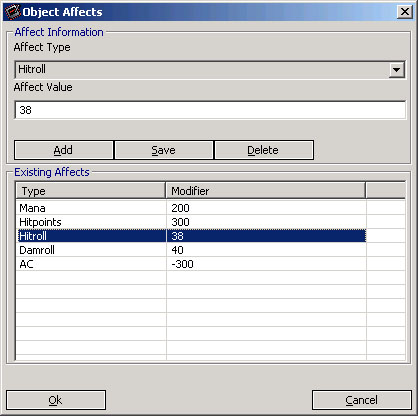
The bottom left tree shows you the resets for the currently selected room/mob/object etc. This is a typical Room view. Doubleclicking an item will take you to the editor for that item.

Same view but viewing a NPC.

A view of the raw tab.

The settings tab is probably where you'll spend most time. It's not as difficult as it may look. Most doubleclicks on the various rows lead to popups that let you set stuff very easily.

Editing room flags isn't harder than clicking a few times.

Same thing for sectorflags... Any bitvector flag "cluster" will have a similar popup for editing. All it takes is a doubleclick in the settings tab row.