| |
|
|
DOCUMENTATION
Until I have some documentation up, I suggest you simply try the program and I think most things will be pretty straight forward. Until there's a more extensive documentation, here's some tips and tricks that will speed up your work:
Doubleclick is your fried. If you can't figure out how to edit something, try doubleclicking it.
To delete an exit in a room, click the exit you wish to delete in the Settings tab, and hit the "Delete" key.
Selecting an exit in the settings tab will highlight the connecting room in the World Data tree. If it does not highlight, your exit is not in the current zone.
Instead of creating a new room and then connecting, right click a room in the World Data tree and select Dig and what direction you wish to dig in.
When adding color codes to text, try selecting a word or a section and then inserting a colorcode, and the colorcode will automatically get added at the beginning of the text.
Instead of deleting extra descriptions by hand, you can select the line in the Settings tab and hit the delete key to delete all of them.
Getting lost in your 500 rooms? Right click any room and select Sort to sort just the rooms. If you use the menu bar in the World Data tree you can sort the entire tree.
Want to walk around your area without having to boot up ACK!? Go to the telnet view and use the middle box to enter MUD commands such as "goto <vnum>" "n, s, w" etc. You can also look in directions such as "look w". Entering just "look" will reload the room view and clear all text in the telnet view.
Doubleclicking a reset in the "Reset Information" tree will take you to the editor for that object.
If you have users building areas for you, remember that you can disable many items in the ack.xml by setting enabled="false". That way you can restrict users to what flags they may use.
CTRL + G allows you jump to a vnum in your current edit mode.
As a precaucion, AVAE will always ask if you want to save before exiting, so if you hit a bad key, it will not close.
CTRL + S is used to save text that you edit in text areas. ALT + S is used to save the entire area. Learn those two!
Ran out of VNUM's for your area? Just add a few more by changing the value in the Area Settings. AVAE will update the memory on the fly and you can start using "Find Free" right away.
|
|
|
|
|
|