Windows 98/2000/XP+
Download the .EXE (Windows 32) Version and doubleclick the icon to begin the installation process. The installer will allow you to set folder options etc, just like any other installer. Once installed you will have an AVAE folder under your programs folder. Just click the AVAE icon in there.
Patch Notes:
When you start AVAE, AVAE will check if there's any new files (patch if you will) available. If there is, it will ask you if you wish to download them now. If you choose 'yes', it will download the new files, then shut down. Just restart AVAE and the new patch will have been installed. It's that easy.
READ THIS:
1. Once installed. Open the folder where you installed AVAE (usually: c:\program files\avae). Now open root.xml and read through it. It shouldn't be too complex to understand how it works. Make sure you adjust the XML to your settings. Most likely you will not be modifying any existing entries, but will be adding new lines to that file. Make sure you are in the right object type section when doing so. If you run a "clean" ACK! in the sense that you never added any code that modifies the areas, you can leave the file alone.
2. Open ack.xml and edit to your liking - if you want. Make sure you backup your ack.xml for future releases. The spell section in ack.xml is currently just a copy & paste from the ACK! source. I suggest you modify that at least.
3. If you want to be able to send me any useful feedback at all about when you crash or run into errors, you will need to download this file and overwrite the one in your AVAE directory (starting October 15, this file will be the one you get in your patch/install file, so you won't have to do anything for those and future releases). This file will create an "avae.log" file that will write out debug information and other useful crash info that you have to attach when you send error reports to me.
4. Save often, and remember that ALT+S is save area, CTRL+S is save current edit box.
5. If AVAE crashes or something else goes to heck, look at the AVAE.log in your AVAE install directory, and make sure I get a copy of that when you send me info. I'd also appreciate if you send me the area file you use and your root.xml and ack.xml files. I will NOT distribute area files, I'm not an idiot. Your "secrets" are safe with me. You will simply help make AVAE a better program.
Mac OS/X
Coming when the Windows version is feature complete and either I get hold of a Mac for testing or someone out there can test it for me.
Linux/Unix
Coming when the Windows version is feature complete or possibly sooner. I currently have no box to test it on.